How to submit a Panic Button Support ticket using application
You can create a support ticket using the website panicbutton.pw, by pressing the button “Create ticket”. In this event you resort to an alternate way of submitting your support request via the application you installed on your computer.
Creating a Panic Button support ticket via the application offers two significant advantages:
- The ticket will automatically contain the information about the unique identifier of your license which will allow the technical support specialist to quickly find all the information about your license.
- You can automatically add the log of the application which will enable the support specialist to help and resolve your issue faster.
In the system tray select the Panic Button icon and then “About”.
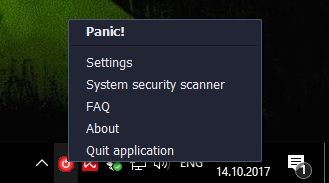
In the window that opens, select “Create ticket”.
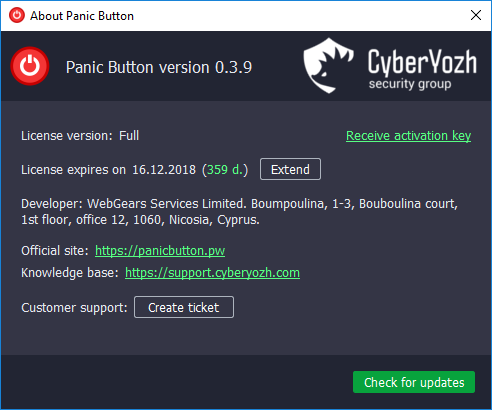
Skip the offer to visit the Knowledge Base, press “Create ticket”.
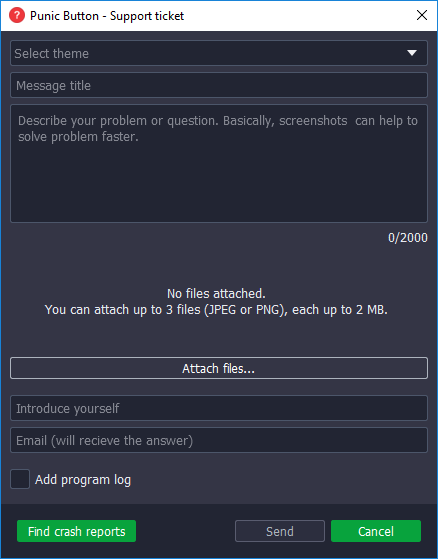
You will see a support ticket form. You are required to fill all the fields. If your request has to do with some error or technical issue, make sure to add a screenshot with the error and the log of the application. This will help the technical staff to get a grasp of your problem and find the appropriate solution.
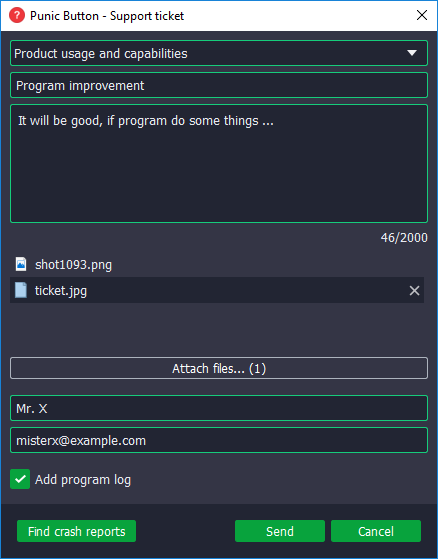
Immediately after you press the button “Send”, you will see a message saying that your ticket has been successfully sent. Also, you will receive an email that contains a link for tracking your ticket, making changes and communicating with technical support. If you haven’t received an email within 5 minutes, check your SPAM folder. If you didn’t find your email in the SPAM filter, contact us at help@cyberyozh.com describing your problem.
Сервис поддержки клиентов работает на платформе UserEcho

