Setting data deletion
Upon the initial setup of Panic Button (with the first launch after the installation), in the window “Data deletion” select the items that you want to delete. Panic Button is capable of deleting data about the recently opened programs, documents, images, history of visited websites and saved passwords in browsers Google Chrome, Chromium, Mozilla Firefox, Opera, Yandex.Browser and Edge.
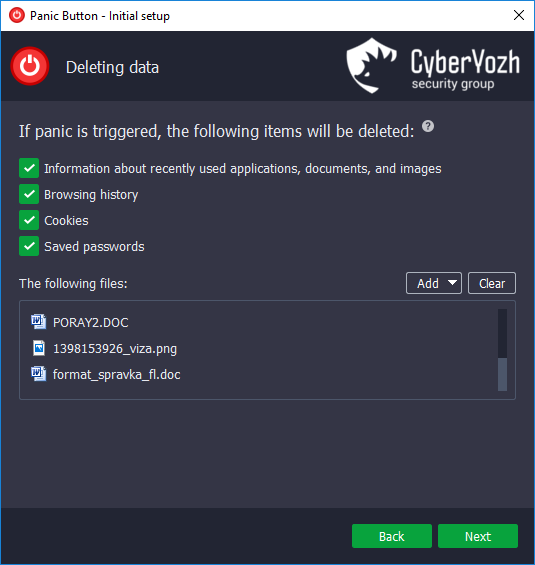
Panic Button allows to add user files that will be deleted upon the panic activation. Press “Add” and select the files that you want to delete. We do not recommend you choose un-encrypted files over 150 MB as their reliable deletion may take a considerable amount of time. If you need to delete large volumes of data, add it to a file-hosted encrypted volume. You don’t have to delete a file-hosted encrypted volume, it can be just destructed to an unrecoverable state.
The added files will appear on the list of the items to be deleted.
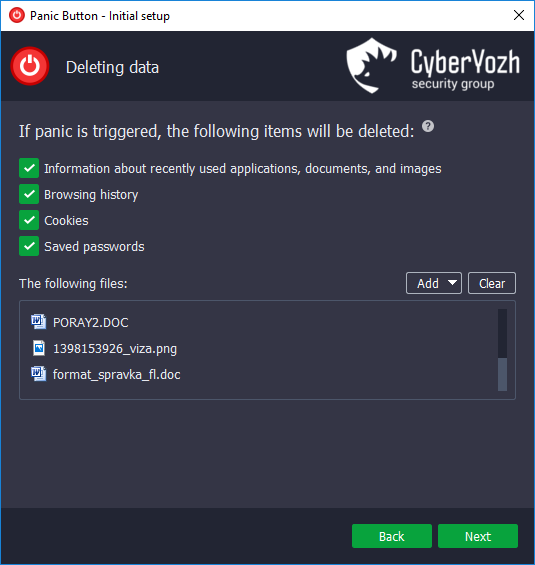
If you skipped the initial setup of Panic Button, you can always set your data deletion in the application settings. To achieve this, click the Panic Button icon in the tray and go to the settings. Please be aware that with the Camouflage mode on, the icon in the tray may be changed.
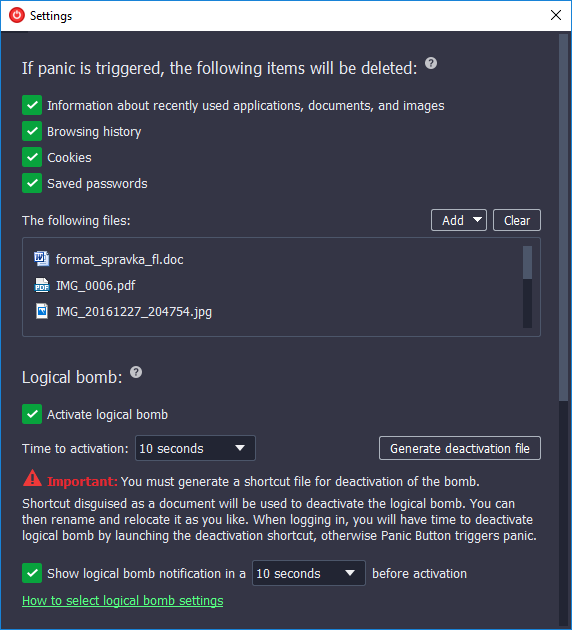
Customer support service by UserEcho

